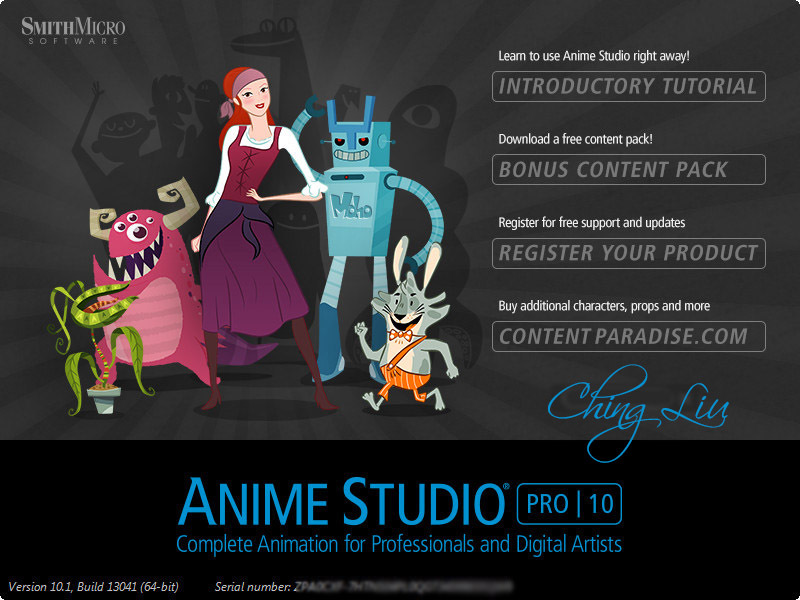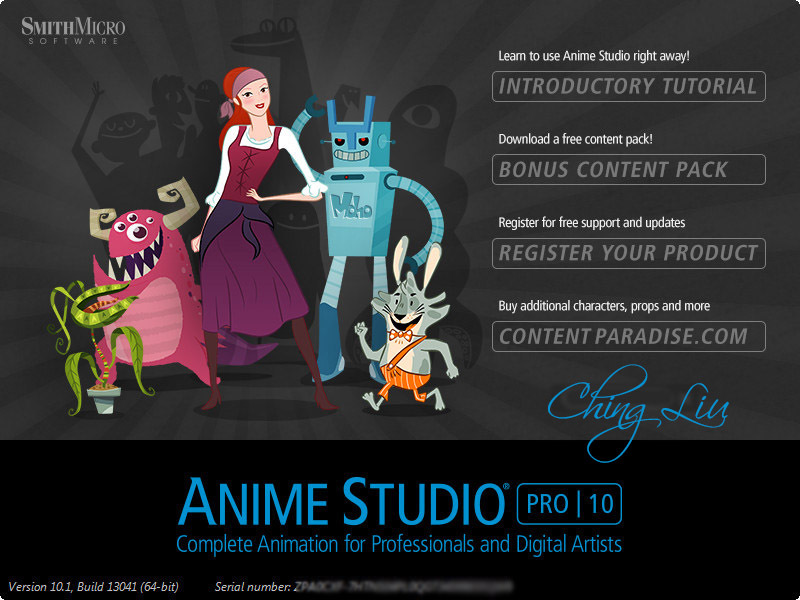
.
New Features in Anime Studio® Pro 10
New Bone Constraints - The new bone constraints feature will include rigging options that will help set up characters that are more complex and powerful. [Pro Only Feature]
Enhanced Smart Bone Setup - Setting up a Smart Bone Dial is now easier. [Pro Only Feature]
Bounce, Elastic and Stagger Interpolation - New interpolation settings help you save time and improve your workflow. [Pro Only Feature]
New and Updated Drawing Tools - New tools mean more ways to create and achieve awesome results.
Separate Render Process - The Batch Exporter and Renderer are now performed as a separate process. [Pro Only Feature]
Combined Bone Tools - The scale, rotate and translate bone tool functions have been combined into the new Transform Bone Tool.
Combined Point Tools - The new Transform Point Tool allows you to move, resize and rotate any point you wish.
Enhanced Freehand Drawing - More focus is dedicated to your drawings with live Freehand previews.
Preview Animation - You can now preview animations before committing to rendering. [Pro Only Feature]
Multiple Document Support - Anime Studio now allows you to open more than one document at a time, and switch from one to another in a tabbed interface.
Keyboard Shortcut Editor - Create and save your own keyboard shortcut configurations.
Multiple Shape Selection - Now with the Select Shape Tool, you can select multiple shapes at once.
Frame Zero and the Sequencer - If a layer has been shifted on the Sequencer (forwards or backwards), frame 0 will always be accessible.
Hiding Points and Bones - You can now hide any point or bone you wish!
GPU Acceleration - GPU Acceleration takes advantage of your computerâ™s hardware, boosting performance and quality for several layer types. [Pro Only Feature]
Edit Multiple Layers Simultaneously - Select multiple layers, including layers of different types, and apply changes to multiple layers at the same time.
Variable Width Curves
-With Variable Width Curves, there is no longer an absolute value for width variation in your lines.
-Enhanced Brush Strokes and Multi-Brush Support
-When rendering brush strokes as either a preview or rendered video file, you will see a clear image, no matter the point size of your brush.
Point Hiding - Control points and outlines are now hidden when using the Create Shape and Freehand tools.
Random Line Width Refined - Anime Studio Pro 10 introduces a refinement to this feature by making the thickness between neighboring points more consistent when using random line width. [Pro Only Feature]
Texture Transparency - Now when applying a PNG texture to an Anime Studio object, any transparent properties in that image will carry over to the texture, giving you more options for creating details in your projects. [Pro Only Feature]
Adjustable Particle Source - With Particle Layers, you can now use any shape, even ones that contain gaps, as an origin point for your particles. [Pro Only Feature]
Threshold Options - Whenever you apply a shaded effect on a layer, you can now round it off or apply a colorize effect to create some fun and interesting results.
Enhanced Depth of Field - Now when you create a Depth of Field effect through the Project Settings, you will get a visual representation of where your focus will be on the Workspace by using the Orbit Tool. [Pro Only Feature]
Fractional Blur - While applying a blur effect to a layer, it is now possible to use fractions to create a more subtle effect.
Media Plugins / Export Animation - More video formats are supported in Windows and Macintosh versions.
Content Library Update - The Content Library has been completely updated with new content.
OS Icon Preview - When saving documents, a preview thumbnail is saved with the project.
Fixes / Improvements in Anime Studio Pro 10.1 Update
-- Localized Builds --
- The application now runs in English, German or Spanish.
-- Key Bug Fixes --
- Fixed over 200 bugs
-- Enhancements --
- The new Crop Tool allows you to crop an image layer to a specified area.
- Layers can be copied and pasted between documents with the Edit > Copy Layer and Edit > Paste Layer commands.
- Switch layers are displayed in the timeline. Mouse over to see which layer is active at that keyframe.
- Condense or expand the Timeline Options bar with the View > Show Timeline Options command, or by using a new Timeline Options widget and accompanying dialog.
- Display or hide the Play and View controls in the timeline with the View > Show Play & View Controls command.
- The Keyframe Settings dialog helps you manage settings for selected keyframes.
- The Animation > Consolidate Layer Channels command allows you to expand or collapse layer channels in the timeline or with the Consolidate timeline channels option in the Preferences dialog.
- The Paste Relative command allows you to paste selected keyframes that continue animation from the state at which the keyframes were pasted.
- New documents are now assigned a name of Untitled-X, where X is a number that is one higher than the number of opened documents.
- A chevron in the Documents tab allows you to display the names of other opened documents if there are more than can be displayed in the Documents tab.
- A new preference allows you to automatically close the current document and switch to a gathered project file after gathering.
- GPU acceleration can be enabled or disabled in Anime Studio Debut and Pro through an option in the Preferences dialog.
- A preference option allows you to enable or disable whether analytics information (hardware information and feature usage) is sent to Smith Micro.
- The Draw > Freeze Visible Points command allows you to freeze all points currently visible in the project.
- New commands in the Bone menu allow you to freeze selected bones, or all bones that are currently visible in your scene.
- The Keyboard Shortcuts editor has been enhanced to display the number of times duplicate shortcuts are used. You can hover over the indicator to display the commands that use that shortcut.
- Bones can be marked as "shy", allowing you to display or hide all shy bones with a single menu command.
- When multiple layers are selected, an option in each tab allows you to apply all settings from that tab to other selected layers.
- Document-wide or layer-specific timeline markers help you identify key events in your animation.
- Elastic interpolation enhancements allow you to control the scale and direction (forward or reverse) of the interpolation.
- The File > Export as Version 9 File saves your project for Anime Studio 9 compatibility.
- The File > Export FBX command allows you to export your Anime Studio projects to 2D and 3D application that support FBX format (such as Unity or Autodesk products).
- Use the View > FBX Preview Mode command to preview and modify your project before exporting to FBX mode. Changes that you make while in this mode will be carried over when viewing in standard development mode.
- Bone dynamics can be enabled or disabled with the Animation > Enable Bone Dynamics command, allowing you to choose between accuracy or performance during animation playback.
- The Collapse Layers script allows you to animate the collapsing or expanding of layers contained in a group layer.
- The Unroll Shapes script allows you to unroll multiple shapes in a layer, cascading their visibility.
System Requirements
*Windows ® 7, 8, 8.1 or newer
*64-bit OS required for 64-bit installation
*1.3 GHz Pentium 4 or newer, Athlon 64 or newer
*2 GB RAM recommended
*1.6 GB (Universal) or 800 MB (32-bit) free hard disk space minimum
*OpenGL enabled GPU recommended
*1024x768 display (1280x800 recommended)
*DVD-ROM drive (physical version only)
*Internet connection for product activation recommended
*Windows® Internet Explorer® 9 or newer
Language : English, Deutsch, Españ ol, 中文
Homepage : http://anime.smithmicro.com/