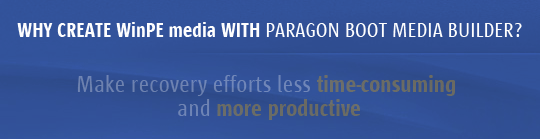Paragon Boot Media Builder for Hard Disk Manager 12 Server


More info: Click here

The Paragon Boot Media Builder™ wizard helps you to prepare a WinPE-based bootable environment of your choice on three different media -- a CD/DVD/BD disc, USB thumb drive or in an ISO image format. Save a set of utilities that allows startup of your computer for maintenance or recovery purposes when the OS is corrupted or cannot be used.
Introduction
A WinPE environment offers excellent hardware support with a familiar Windows interface. WinPE provides network support through either a DHCP or manually configured connection, support for external FireWire or USB drives, and enables pre-mounting of network shares and driver injection for special storage controllers and network cards.
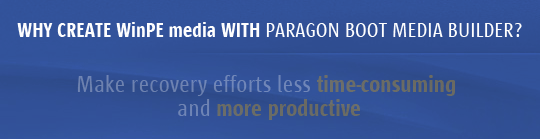
Key Features of Paragon Boot Media Builder
Build a WinPE environment on CD/DVD/BD, flash memory, or in an ISO image format
Clone a previously built WinPE environment on CD/DVD/BD or flash memory with the option to inject additional drivers in the process
Inject custom drivers for storage devices and network controllers during preparation
Set up a network connection with a pre-mounted network share during preparation
Supports CD-R/RW, DVD-R/RW, DVD+R/RW, DVD-R, DVD+R double layer and Blu-ray laser disc formats
How it works
Install Windows Automated Installation Kit (WAIK) or OEM Preinstallation Kit (OPK) or Assessment and Deployment Kit (ADK)
Launch Paragon Boot Media Builder
Select a target for WinPE (CD/DVD/BD disc, USB thumb drive, ISO image)
Create a new bootable media or make a clone of previously prepared environments with the option to inject additional drivers if necessary
Set up a network connection if needed
Pre-mount a network share if needed
Inject additional drivers for specific storage controllers or network cards if needed
Complete the operation
Building a WinPE Environment
Before you launch Boot Media Builder please make sure you have either Windows Automated Installation Kit (WAIK) or OEM Preinstallation Kit (OPK) installed in your system. Otherwise, you won’t be able to accomplish the operation.  WAIK is a Microsoft’s proprietary tool and can be obtained from its Download Center for free.
Please note that you need a genuine Windows installation to be able to download this tool.
Moreover you will need to download a version, which is suitable for your Windows OS – Boot Media Builder automatically detects your system and offers the required download link.
Download and Install the Windows Automated Installation Kit (AIK)
1. Download the Windows Automated Installation Kit with the following link.
o The Windows® Automated Installation Kit (AIK) for Windows® 7 and Server 2008 R2
Download: http://www.microsoft.com/en-us/download/search.aspx?q=AIK
2. Install the Windows Automated Installation Kit (burn to a DVD or use an ISO mounting utility)
o Windows Disc Burner - http://windows.microsoft.com/en-US/windows...rom-an-ISO-file
o Daemon Tools Lite - http://www.disc-tools.com/download/daemon
3. Install Daemon Tools Lite.
4. Right-click the Daemon Tools icon on the bottom right > Virtual Devices > No Media > Mount Image

5. Browse for the downloaded Windows® Automated Installation Kit (AIK) file: KB3AIK_EN.iso
6. Open Computer > the mounted drive > and run StartCD.exe. Select Windows AIK Setup.


Paragon Boot Media Builder for Hard Disk Manager 12 Server consente di preparare un ambiente basato su WinPE (Windows Preinstallation Environment) di avvio a vostra scelta su tre diversi supporti - CD / DVD / BD disco, chiavetta USB o in un formato di immagine ISO.
Salvare un set di utility che permette l' avvio del computer per la manutenzione o per scopi di ripristino quando il sistema operativo è danneggiato o non può essere utilizzato.
Caratteristiche principali
[*] Costruire un ambiente WinPE su CD / DVD / BD, memoria flash, o in un formato immagine ISO
[*] Clonare un ambiente WinPE precedentemente costruito su memoria CD / DVD / BD o memoria flash con la possibilità di inserire driver aggiuntivi nel processo
[*] Inserire driver personalizzati per dispositivi di memorizzazione e controller di rete durante la preparazione
[*] Configurare una connessione di rete con una condivisione di rete pre-montata durante la preparazione
[*] Supporta CD-R/RW, DVD-R/RW, DVD + R / RW, DVD-R, DVD + R a doppio strato e Blu-ray formati di dischi laser
Costruire un ambiente WinPE (Windows Preinstallation Environment)
Prima di avviare Boot Media Builder assicurarsi di disporre di Windows Automated Installation Kit (WAIK) o OEM Preinstallation Kit (OPK) o Assessment and Deployment Kit (ADK) installato nel sistema. Altrimenti, non sarà in grado di eseguire l'operazione.
WAIK è uno strumento di proprietà di Microsoft e può essere ottenuto dal suo Download Center gratuitamente. Si prega di notare che avrete bisogno di una installazione di Windows originale per poter scaricare questo strumento.
Inoltre è necessario scaricare una versione, che è adatta al vostro sistema operativo Windows.
Boot Media Builder rileva automaticamente il sistema e offre il collegamento appropriato circa il download.
Download and Install the Windows Automated Installation Kit (AIK)
1. Download the Windows Automated Installation Kit with the following link.
o The Windows® Automated Installation Kit (AIK) for Windows® 7 and Server 2008 R2
Download: http://www.microsoft.com/en-us/download/search.aspx?q=AIK
2. Install the Windows Automated Installation Kit (burn to a DVD or use an ISO mounting utility)
o Windows Disc Burner - http://windows.microsoft.com/en-US/windows...rom-an-ISO-file
o Daemon Tools Lite - http://www.disc-tools.com/download/daemon
3. Install Daemon Tools Lite.
4. Right-click the Daemon Tools icon on the bottom right > Virtual Devices > No Media > Mount Image
5. Browse for the downloaded Windows® Automated Installation Kit (AIK) file: KB3AIK_EN.iso
6. Open Computer > the mounted drive > and run StartCD.exe. Select Windows AIK Setup.
Come funziona
Installare;
1. Windows Automated Installation Kit (WAIK)
oppure
OEM Preinstallation Kit (OPK)
oppure
Assessment and Deployment Kit (ADK)
2. Avviare Paragon Boot Media Builder
3. Selezionare una destinazione per WinPE (CD / DVD / BD disc, USB thumb drive, ISO image)
4. Creare un nuovo supporto riavviabile o fare un clone di ambienti precedentemente preparati con la possibilità di inserire driver aggiuntivi, se necessario
5. Configurare una connessione di rete, se necessario
6. Pre-montare una condivisione di rete, se necessario
7. Inserire driver aggiuntivi per il controller di archiviazione specifici o schede di rete, se necessario
8. Completare l'operazione
Ad ogni modo all'interno del file .torrent toverete due documenti in .pdf (Eng) che vi guideranno passo dopo passo. Non potrete sbagliare!
In alternativa a Paragon Boot Media Builder for Hard Disk Manager 12 Server ;
Potrete utilizzare la procedura classica che la Microsoft mette a disposizione, quindi dovrete necessariamente utilizzare Questa Guida per ulteriori delucidazioni.
INSTALLATION:
1. Unrar .rar File using WinRar or similar program.
2. Instal setup (Paragon Boot Media Builder for HDM 12 Server)
3. Use Product Key and Serial Number on Registration.txt
NOTE DI INSTALLAZIONE:
1. Estrarre il file compresso usando WinRar o programma simile.
2. Installare il setup (Paragon Boot Media Builder for HDM 12 Server) .
3. Utilizzare il Product Key e il Serial Number su Registration.txt

Name: Paragon Boot Media Builder for Hard Disk Manager 12 Server
Language: English
Year: 2012
Version: Full
Gen: Recovery e Backup
Size: 180.65 MB
O.S.
* Intel Pentium or compatible processor
License: Shareware
Paragon Boot Media Builder for Hard Disk Manager 12 Server is compatible with
Windows 2000/XP/Vista/7/8




Virus FREE: By Kaspersky
Updated 28/11/2012

Oiginal release: http://forum.tntvillage.scambioetico.org/index.php?showtopic=318469
Visit http://www.tntvillage.scambioetico.org

Trouble is your middle name
But in the end you're not too bad.
By Hooverphonic